External request interaction
How to use request interaction to get data from external sources, send data to external systems or trigger automatizations.
Operations1 request interaction streamlines your workflow by facilitating seamless data exchange between internal and external systems. Whether through a browser or directly via our server, this feature simplifies your operations and enhances connectivity.
Data is exchanged using a web service, specifically via HTTP(S) protocols, ensuring secure and reliable communication between systems.
Use cases for external requests
By using the external request you can save time and avoid errors during the execution of your reports. For instance you could retrieve pass/fail of a screwing process during assembly or capture sensor data from maintained machines.
You also can trigger additional automation integrations, which transfer acquired data to other systems or create follow-up tasks in Operations1.
There are numerous possibilities and use cases for which you can efficiently use external requests. If you have questions or need help integrating an external request contact us via chat in Operations1 or the contact button on the upper right on our website. We’re here to assist you!
Insert request interaction into documents
To add an external request to a document:
- Choose a step in your document where the interaction will be inserted.
- Provide a description and the URL of your web service.
- Select the request mode based on your security needs: either via your device for intranet resources or through the Operations1 cloud.
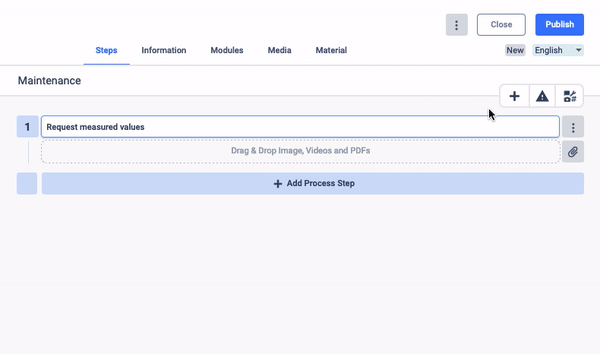
Example for a request:
You can use the following URL for a test. It will return a simulated measurement
https://request-interaction-demo.azurewebsites.net/api/SimpleTextResponse?code=is0TQFkTl4/HVdMGiUtMBqo1sBNrL4umYxnVULIqaxrje5tobaElMA==
Execute request interaction in reports
When you start a document, you can execute the request interaction via the request information button when creating the report. This triggers the external request. The response of the external request is displayed and automatically included in the report.
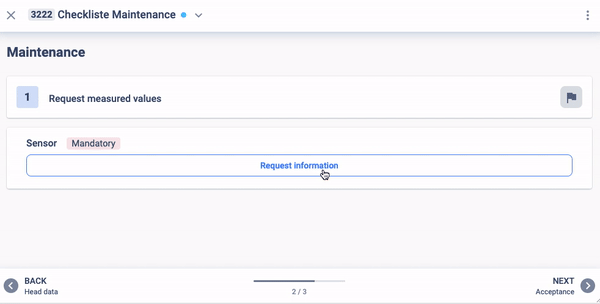
Updated 4 months ago
See which data is send when clicking on the external request interaction
