Order Connector
Configure the Order Connector for quick and easy integration with your ERP system.
The Order Connector is designed to automatically create production, manufacturing, maintenance, or service orders in Operations1—based on data from ERP, MES systems, or other data sources. By using structure class attributes, all relevant documents are added to the order. This also allows for dynamic mapping of variants at the order level.
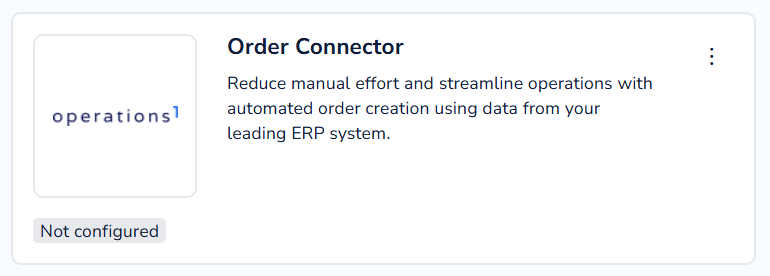
Benefits
- System-independent: Works with any REST-enabled system
- Flexible: Supports various types of work orders
- Quick to deploy: No development required; a configuration and simple data mapping are sufficient
Common Use Cases
- Automatic import of production orders from the ERP system (e.g., SAP)
- Synchronization with MES to import planned maintenance tasks
- Integration of external databases for special-purpose orders
Setting Up the Order Connector
Step 1: Open the Connector Section
- Navigate to the system settings.
- Click on “Connectors” in the menu.
- You will see an overview of available connectors.
Step 2: Add a Connector
- Click “Add Connector.”
- Select “Order Connector” from the dropdown menu.
- Click “Add.”
Step 3: Configuration
-
Once added, the configuration screen will open, guiding you through the following steps:
-
Payload Example: This example illustrates the basic structure of the required data set from the external source.
-
Data Mapping: Link external fields with fields in Operations1 (e.g., orderTitle → Title). Currently the most relevant properties of the order get supported here. To add responsible groups to the order the "External Id" must be defined via an array of strings.
-
Definition of Structure Classes: In the “Document Selection” section, you define which attributes are used to select the necessary documents for the order in Operations1. For example, if SAP provides specific values like "locationId": "123" and "equipmentNumber": "E36723" and there are matching documents in Operations1 under the structure classes "Location" and "Equipment" with the attributes (identification properties of those) "123" and "E36723" respectively, those documents will be added to the order. The selection is always based on an AND condition, meaning both attributes must match. Additionally you can select if the order gets classified by all entries from the documents that will be attached to the order or as an alternative the only the classifier entries used for the selection of the documents.
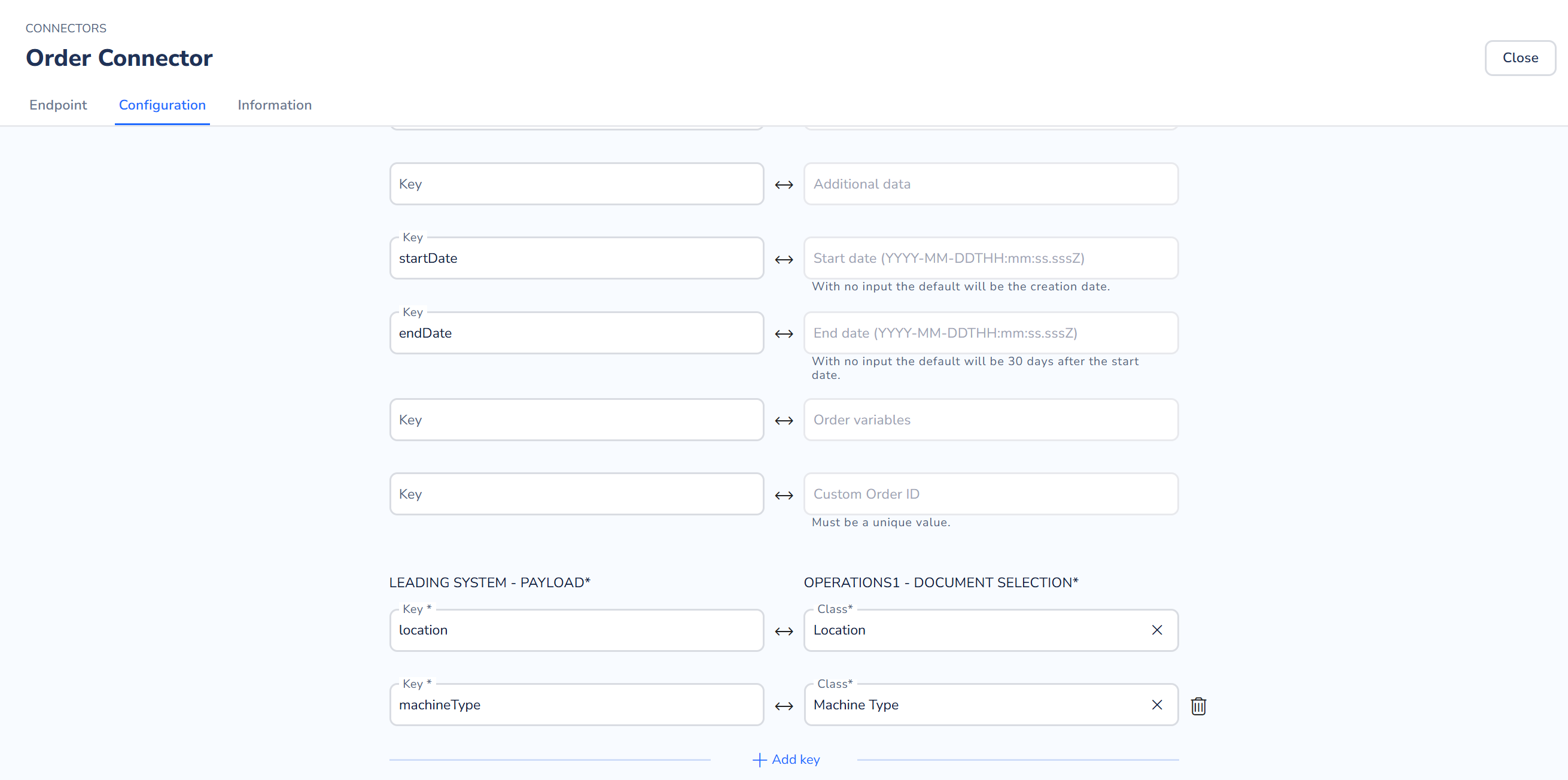
Step 4: Activate and Test
-
After configuration is complete, you will receive a sample payload (attributes may still need to be adjusted), along with a bearer token and a URL.
-
Using this information, an initial test can be performed. A POST request must be executed, and the version included in the header. For testing, the request feature in our Developer Portal is a helpful tool.
-
The created work orders will then be immediately available in the system.
-
If, for example, no documents matching the classification are found, or if the request contains an error, additional details will be provided in the request response.
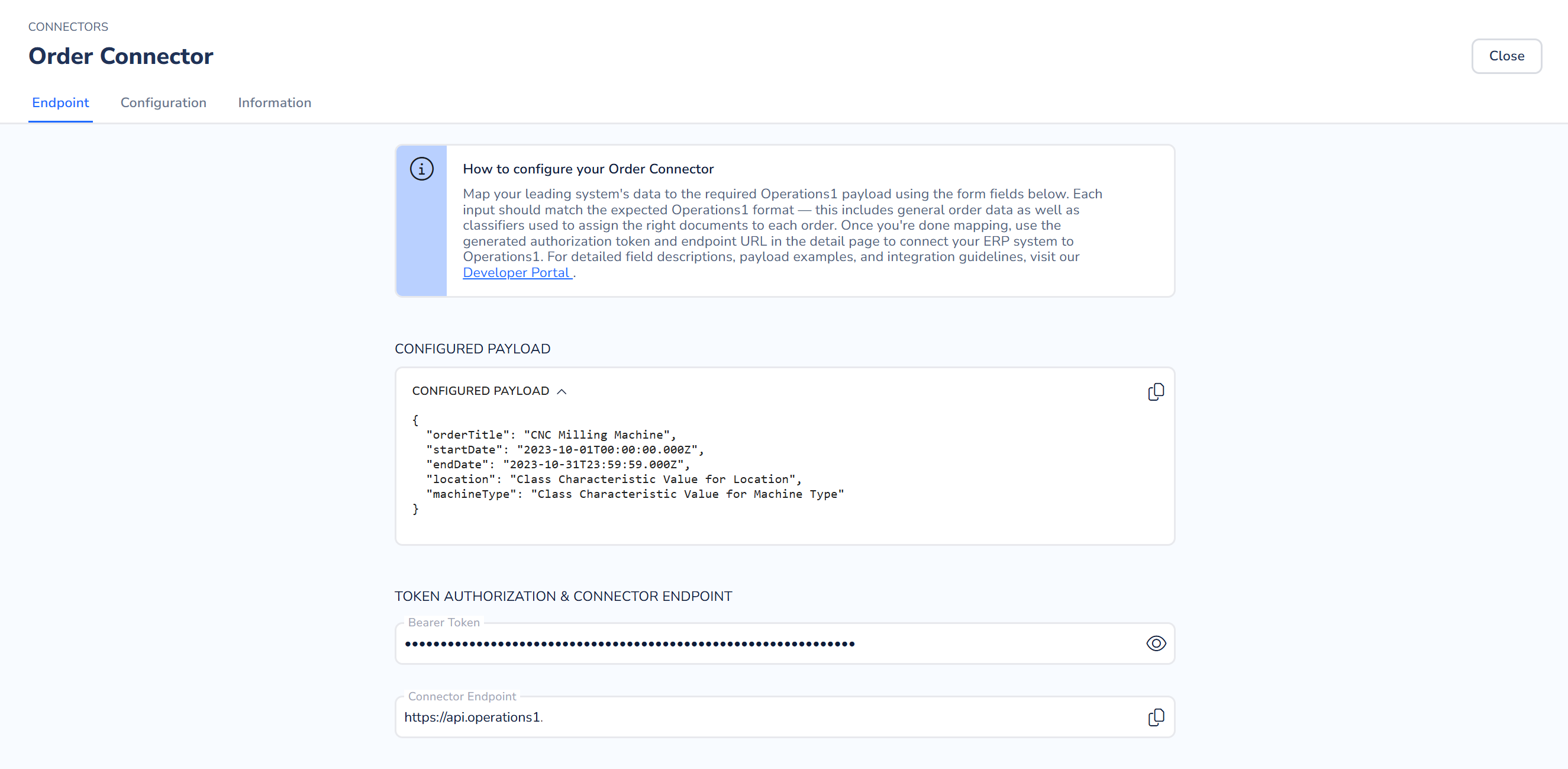
Updated 3 months ago
